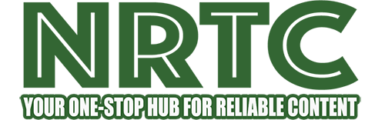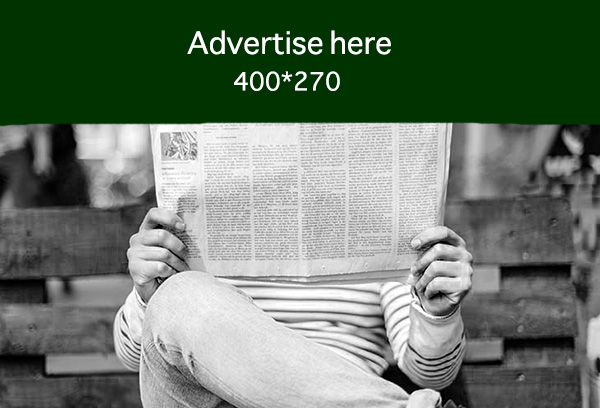Estimated reading time: 3 minutes
If you wish to allow someone else to use your account on the same computer or you have data that you would not wish your account to access, it is very simple to log out of your user account in Windows 11. I will demonstrate several ways to make the following changes.
Do This Before Logging Out
When you log out of your account, the Windows desktop shuts down all the opened windows and running applications. Hence you should always try as much as possible to click on save and other such buttons in case they are not automatically saved to avoid your data getting lost when you log off. Also, it is suggested to log out after closing any open applications as the logout process kills the application. This can lead to misbehaviour regarding those apps should you open them the next time.
If you are using Google Drive, Dropbox or similar cloud sync applications it is also important to synchronize your files before logging out. This is because you can only sync as long as you are inside your account.
Finally, if you will be gone just for a short time, then it may be safer to simply lock your PC rather than log out. If you want to lock your machine, you mostly want to get back to the open applications and documents without having to start over from a locked screen.
From the Start Menu
The easiest graphical way how to log out of a particular user account is through the means of the Start Menu. To use this method, navigate to the Start Menu by clicking on the menu icon located at the bottom right of the screen or pressing the Windows key.
In the open menu, at the bottom, there is your account name you have to click. Lastly to log out, click on the dots setting icon on the top right part of the account panel then select Sign Out.

Windows will log you out and take you to the login screen.
With a Keyboard Shortcut
Windows 11 gives an option to logout from your account via a keyboard shortcut only. It is effective, even when other methods cannot be applied.
With this method, on your keyboard press the Control Alt Delete keys. Once it has opened, click on a link labelled ‘Sign Out.’
At the moment, you are not signed in to your account.