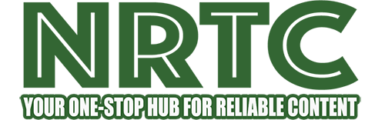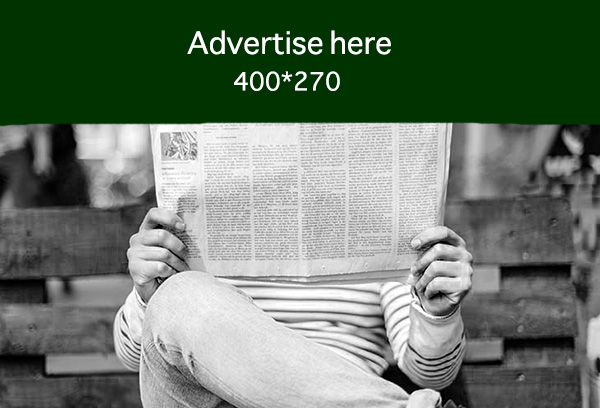Estimated reading time: 4 minutes
Gradually, Google is attempting to find other methods through which one can engage with and utilize its Gemini AI model. It can do this already and it can replace Google Assistant as the default voice assistant and just recently the capability to bring Gemini to Google Messages was added.
This means that users can directly engage with the chatbot from their messaging app without even having to call for the Gemini app or preferably make Gemini their default assistant (if you are still a big fan of Google Assistant). Yes, it is indeed a very convenient way to entice more people to engage with the chatbot as the technological giant that is Google further develops the software.
With that said, to access Gemini in Google Messages, there are no complicated procedures you need to go through. Here’s how you can get going:
Step-by-step process in using Gemini in Google messages
1. Open the Google Messages app on your phone.
2. Tap the Start Chat button in the bottom right corner.
3. Select Gemini from the list.

- If so, which we doubt, tap the Continue button as it appears on the screen.
- Go through the Gemini in Google Messages overview and press the I agree option.
ALSO READ
6. Start chatting with Gemini!

At the time of writing, Google is working on a new feature that will introduce a method of making the utilization of Gemini in Google Messages even more convenient. The new update is on its way on the server side which is going to introduce a new floating button located above the New Chat button on the bottom right.

It allows you to save a couple of taps if you wish to return to the last conversation or to a specific chat, or if you have started a new conversation while not having to scroll through the endless list of chats and groups.
Using Gemini can be really helpful
If Gemini is available on your phone, this feature, however simple, is quite useful when using Google Messages. Technically it is as simple as if you are using a standalone Gemini app from the Play Store.
Although getting it in the Messages app lets you approach Google Gemini as just another text conversation you have. Presently it can assist you in determining what type of food to prepare for dinner, come up with itineraries for a trip, or even inquire something about a photo that you captured. On top of that, it is free as compared to Gemini Advanced which has incorporated this functionality as a paid feature.
What do you need to use Gemini in Google Messages?
However, the fact to send messages, and receive messages using Gemini in Google Messages is still not available when paired with all Android phones and has some imposed limitations which can be checked on the Google support page.
- An Android gadget with a RAM of 6 GB or higher is a perfect match.
- Your phone’s language is set to one of the supported languages.
- Specifically, a personal Google Account is carried out on your own.
- Be 18 or over.
- RCS chats are turned on.
While it is stated there are no requirements for any special types of devices, there does appear to be some filtering going on or alternatively, a gradual roll-out along with rather lenient guidelines.
To the best of my knowledge, Gemini in Google Messages shows up on our Pixel phones, Galaxy Z Fold 5, and the Nothing Phone 2 at the time of this writing. Still, it does not appear to come with other such required phones like the OnePlus Open or the new Razr Plus 2024. However, we believe this is going to shift in the next couple of weeks or months most probably through a server update.
#Gemini #Google #Google messages #Tech #AI