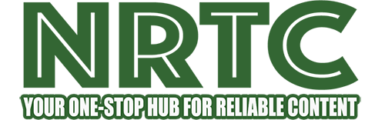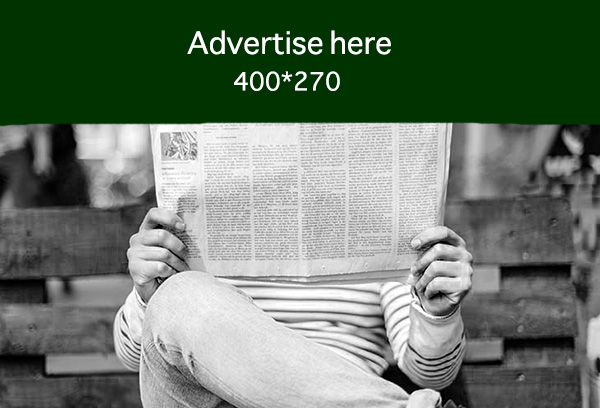Estimated reading time: 5 minutes
Your iPhone or any other smartphone is most probably your primary means of access to the internet and everything you do on it, including emails, watching movies, shopping, etc. However, this convenience may put your privacy and security in great danger and endanger your identity as a customer.
By default, your ISP and mobile carrier can trace the sites you visit. When in effect, a VPN on the iPhone is particularly useful in enhancing the user’s privacy as well as in being able to watch content from foreign Netflix domains. Here is everything that you ever wanted to know about the usage of VPN for iPhone.
Choosing the right VPN
The VPN you choose—or whether you use one at all—makes a significant difference. For example, while Apple offers iCloud Private Relay, a service with some VPN-like features, it’s not a full-fledged virtual private network. It’s also crucial to steer clear of most free VPNs, with a few notable exceptions, as they are often known for collecting and selling your data to advertising networks, which completely undermines the purpose of using a Virtual Private Network. Although you’ll need to spend some money for a reliable service, many top providers offer a free trial to get started.
I recommend checking out our article on the best VPNs, where we suggest a few options and explain what makes each one stand out. All of them support iOS and are readily available on the App Store. Do your research and pick the one that best fits your needs and budget.

Installing a VPN
Once you’ve decided which Virtual Private Network to install, head to the App Store on your iPhone and search for it. Go through the download and installation process as you would with any other app.
If you haven’t already purchased a VPN subscription, you can once you install the app. Unlike purchasing on the VPN’s website, buying an in-app subscription is extremely easy and only requires verifying the purchase with your Face ID or logging into your Apple ID.
Again, many of the best VPNs also provide limited free bandwidth, so you can test its servers and functionality before investing in a subscription. Typically, they’ll give anywhere from 1GB to 10GB of monthly data, which isn’t a lot at all.
ALSO READ:
Using a VPN on your iPhone
Now that you have the Virtual Private Network installed on your iPhone and purchased the subscription, you’re ready to start using it. Although each app has a different layout, the basic functionality of every iPhone VPN is the same.
There’ll be a list of all the available servers where you can choose the country (or city) you want to connect to. Then, all you need to do is press the big “Connect” button. It’s pretty simple to use an iPhone VPN.
If you’re tech-savvy, you can tweak a few other settings, such as enabling a kill switch, choosing which protocol to use and turning on auto-connect.
While installing the app of your chosen VPN provider should integrate it into your iPhone’s networking options, there’s an alternate configuration route — one that you may need to use if you’re installing a corporate or school VPN. Enter the Settings app on your iPhone, go to the VPN & Device Management section under General, and click “Add VPN Configuration.” You’ll need details like the server address and remote ID, as well as your username and password, of course.
Making sure your iPhone VPN works

Once you turn the VPN on, you should see a square VPN sign where all the network icons are in the top right of your iPhone screen. This means that you’re connected to your VPN. However, there are a few things you can do to double-check.
To start, you could check your IP address at a site like whatismyipaddress.com — first with the VPN off, then with it on. If the number (and the location on the map) doesn’t change, that means your VPN is not properly engaged.
Another method is to set your VPN for another country and open your streaming platform of choice. If you notice that the content library differs from what you usually see, your VPN is correctly place-shifting your location. For instance, you’ll no longer find Friends on US Netflix, but (as of the time of this writing) it’s available for streaming when you set your location to the UK.