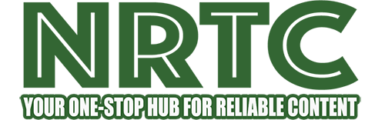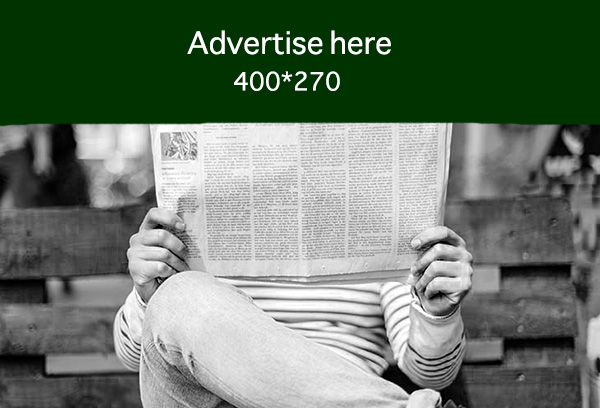Estimated reading time: 4 minutes
If you have lost your Instagram password, there is no way of knowing your password for Instagram, but you can continue to reset a new password. The steps below are detailed on how to reset a forgotten password. If it was stolen by someone else, or if you lost your original password and someone else changed it, here are ways to take back control of your account.
Reset Your Password via the Website
First, go to Instagram’s website and click the “Forgot Password” link near the bottom of the page.

Next, enter your account username or the email address or phone number linked to your account, then click the “Send Login Link” button.

For instance, if you enter your email address, an email will be sent to your email account containing a link to reset your password. Open the email and click the “Reset Password” option.
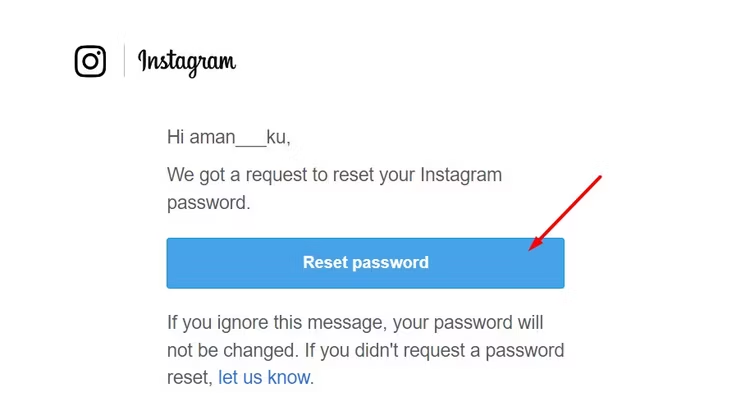
Type your new password (and make it a strong one), type it again to confirm, and then click “Reset Password” one final time.

You’ll then be signed in and redirected to your Instagram feed.
Reset Your Password From the App
Resetting your password from the Instagram app is easy. We’re using the Android version as an example, but the process is similar on iPhone or iPad.
Open the Instagram app, tap “Forgotten Password,” and enter your associated username, email address, or phone number. Then, tap “Continue.”
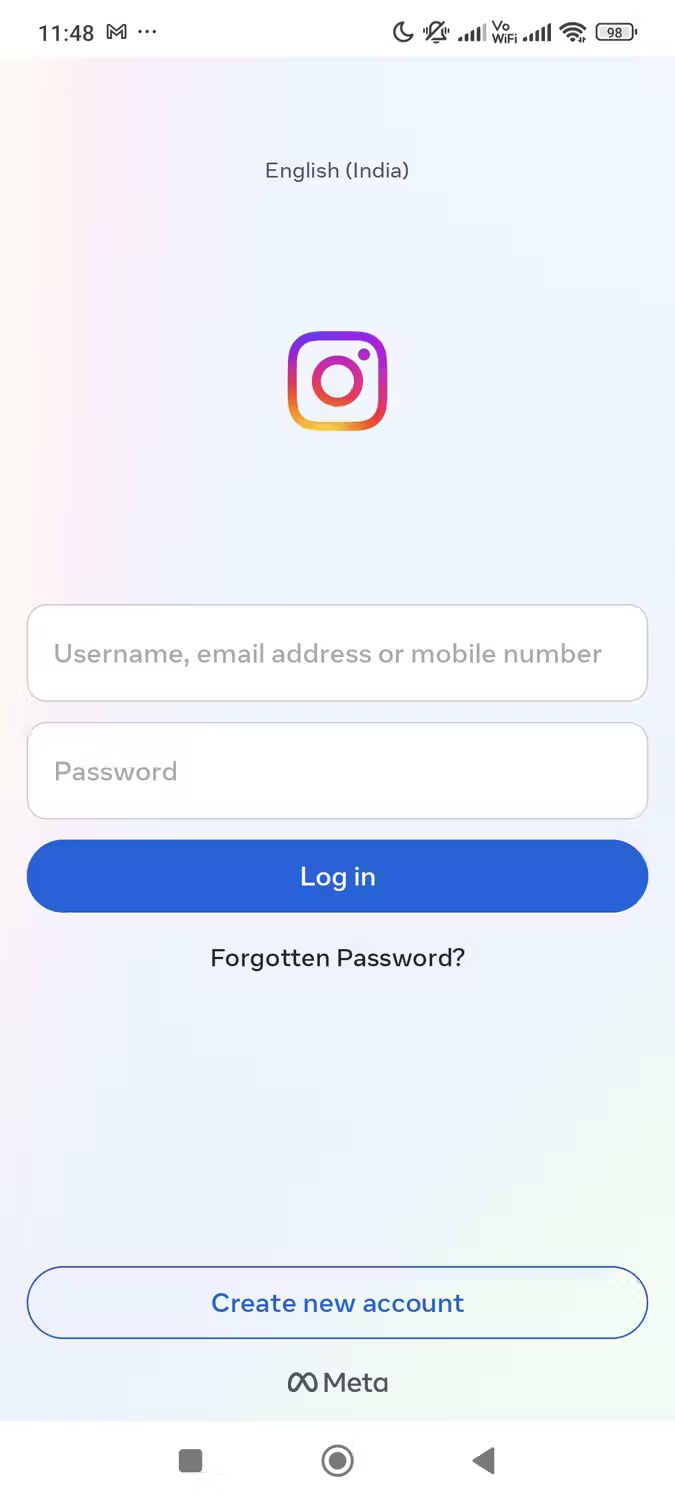
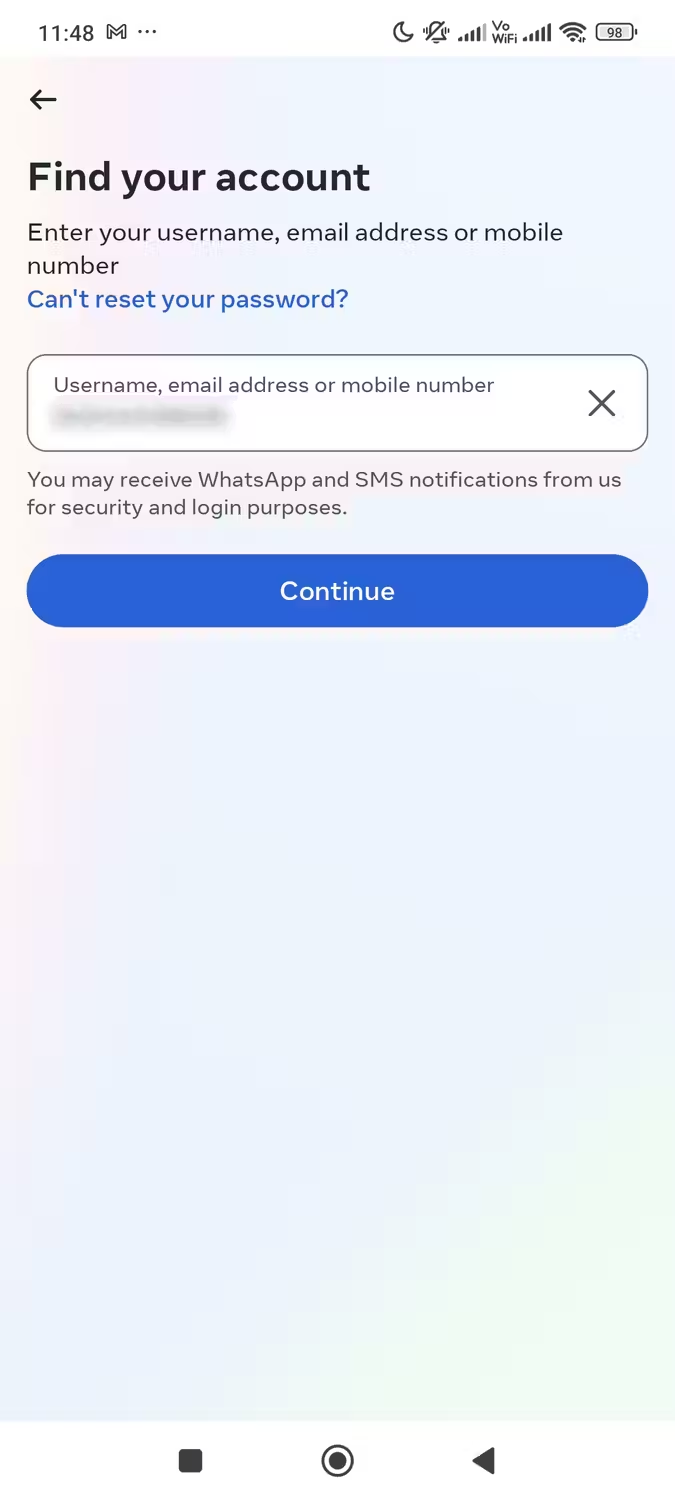
If you enter a linked phone number, for instance, you’ll receive a security code. Enter this code in the Confirm your account window, tap “Continue” and select your Instagram account. If you entered an email address, check your inbox for a new message and open the link. In the Instagram password creation screen that appears, create a new password for your account.
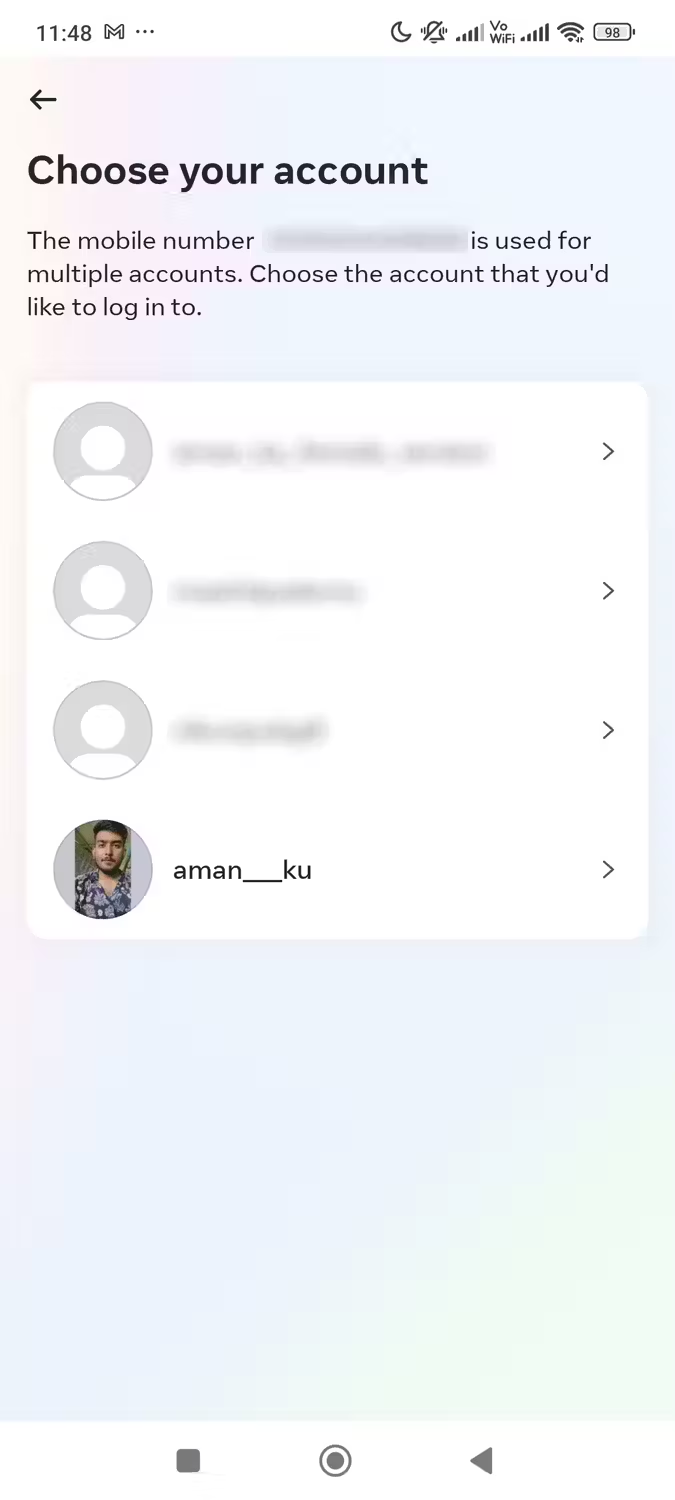
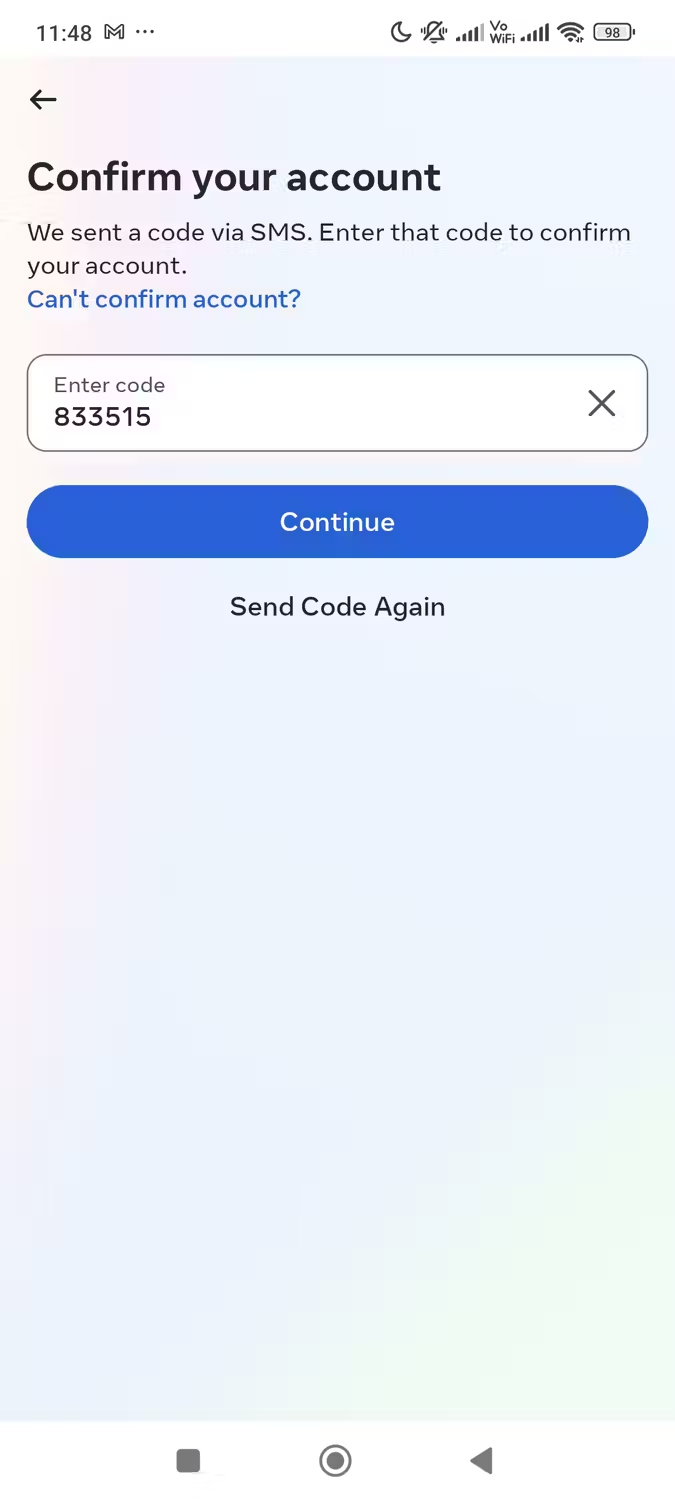
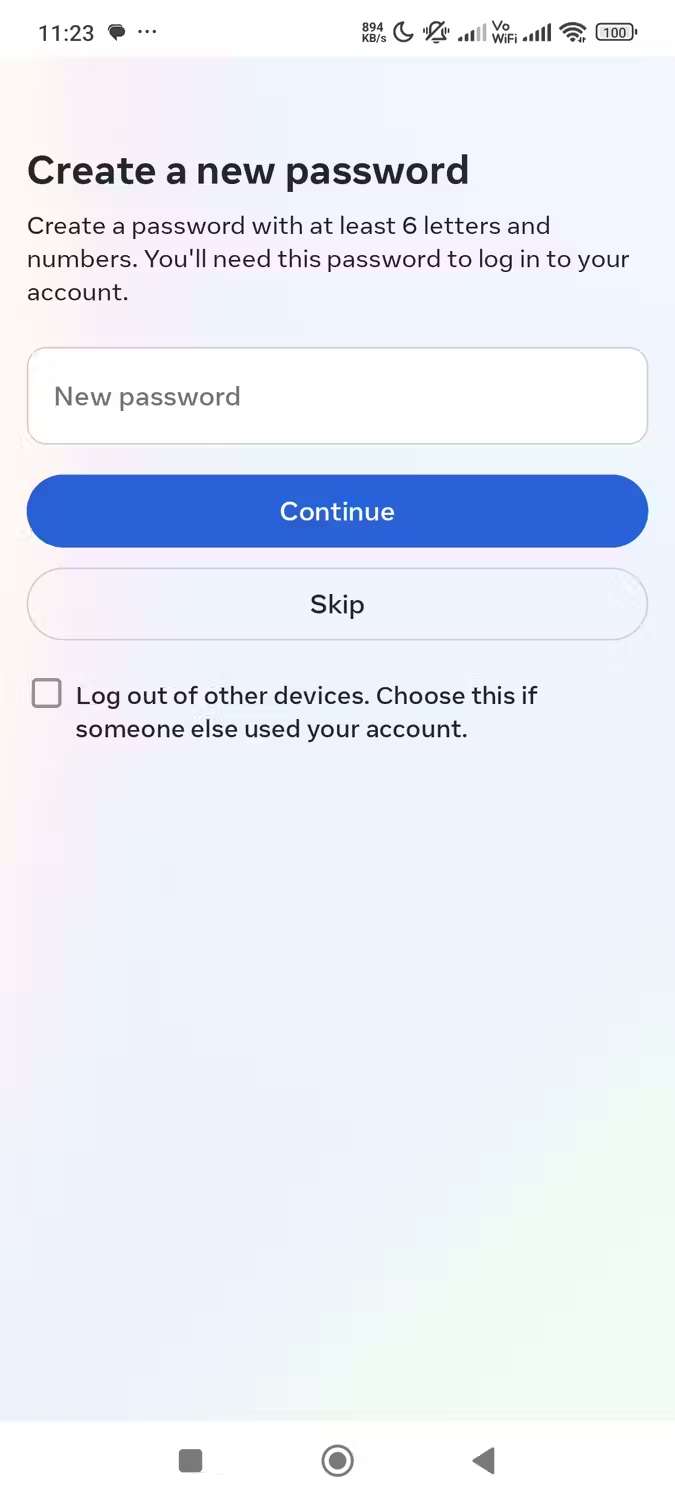
Once you’ve regained access to your Instagram account, you can use a password manager to save the new password so that you don’t forget it.