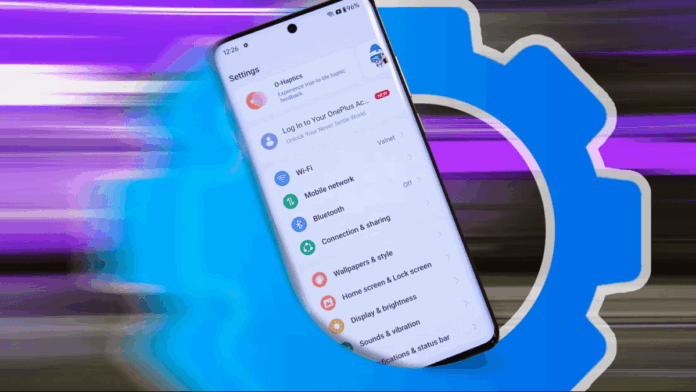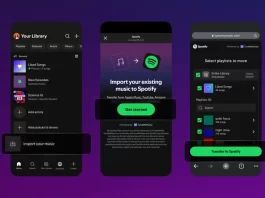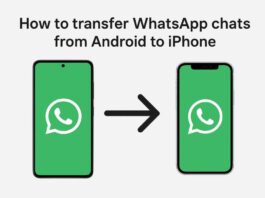Estimated reading time: 3 minutes
Android operating system comes with a minimal level of optimization settings, but some settings are actually hidden if you activate you can adjust and optimize Android. These settings can be super effective, you just need to find the right one. We’ll show you around.
How to Enable the Hidden Settings
The hidden settings are called “Developer Options. ” It is a page within the Settings application that is created to assist application developers to detect and eliminate bugs in their application. But that is not the end of it. The options found in this tab enable you to have some cool features on your Android device.
In most if not all Android phones, you can get the Developer Options by touching the Settings button > About Phone > Build Number. The “About Phone” might be called “Software Information” or “Software Info” and this whole section might be under “System Setting. ”
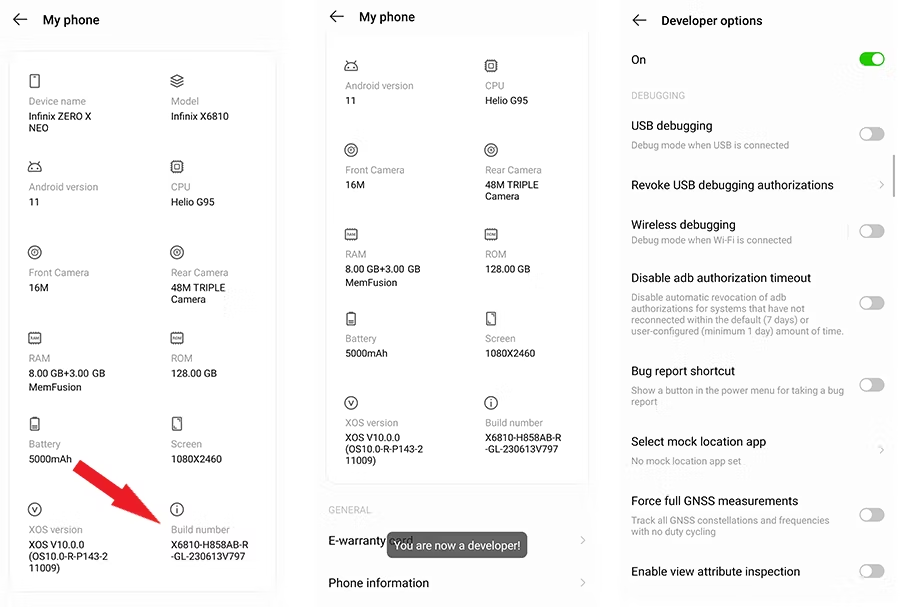
Once you’ve located the Build Number or the tile that replaced it, tap on it seven times; you will then receive a message saying “You are now a developer!” Return to the general Settings menu and scroll down the list until you find the option which is called “Developer Options”; in some devices, it is located in the subheading called “Additional Settings. ”
ALSO READ
Faster Animations Make Your Phone Feel Snappier
Starting with the settings that have been enabled, the first thing to do is to adjust the speed of the UI animation. That, however, in no way optimizes processing, but rather gives your phone a ‘speed boost’.
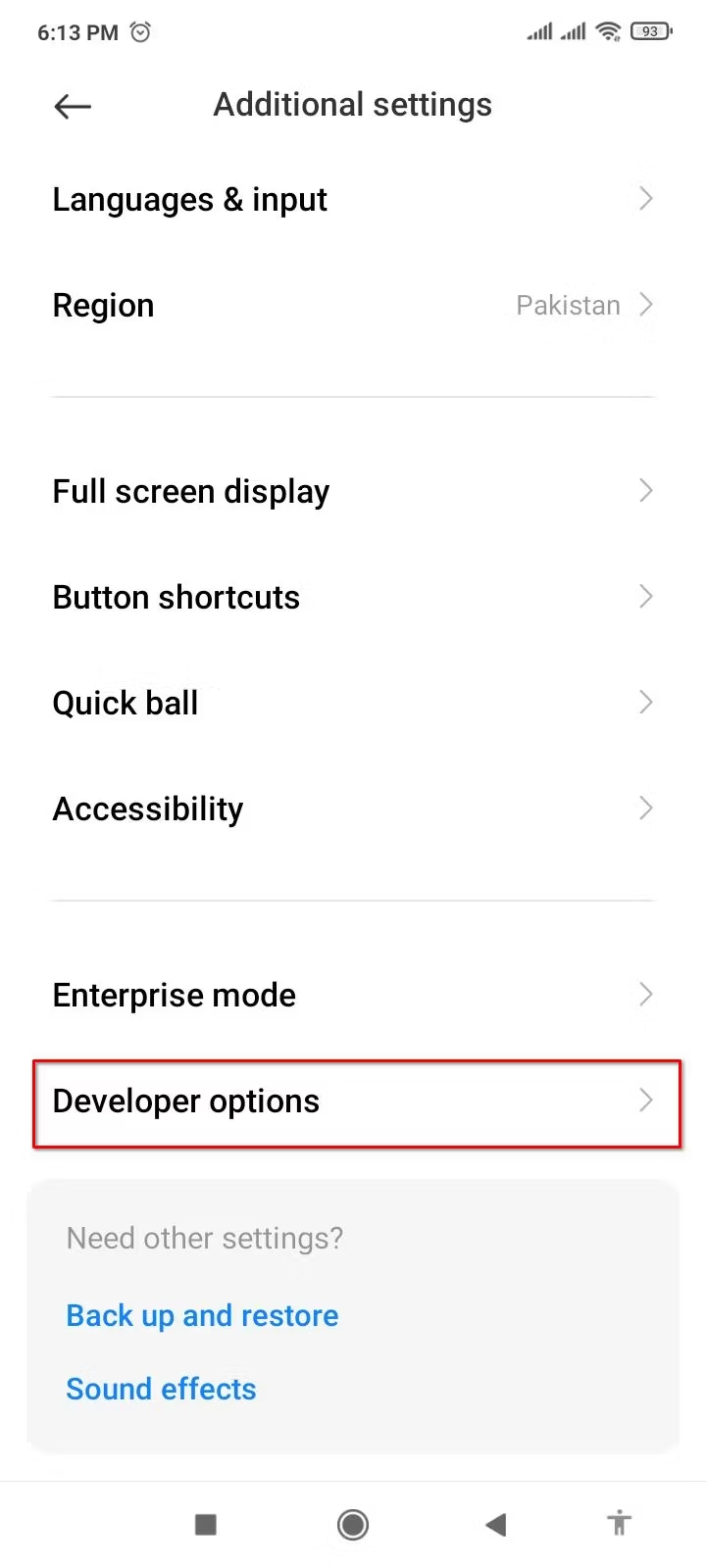
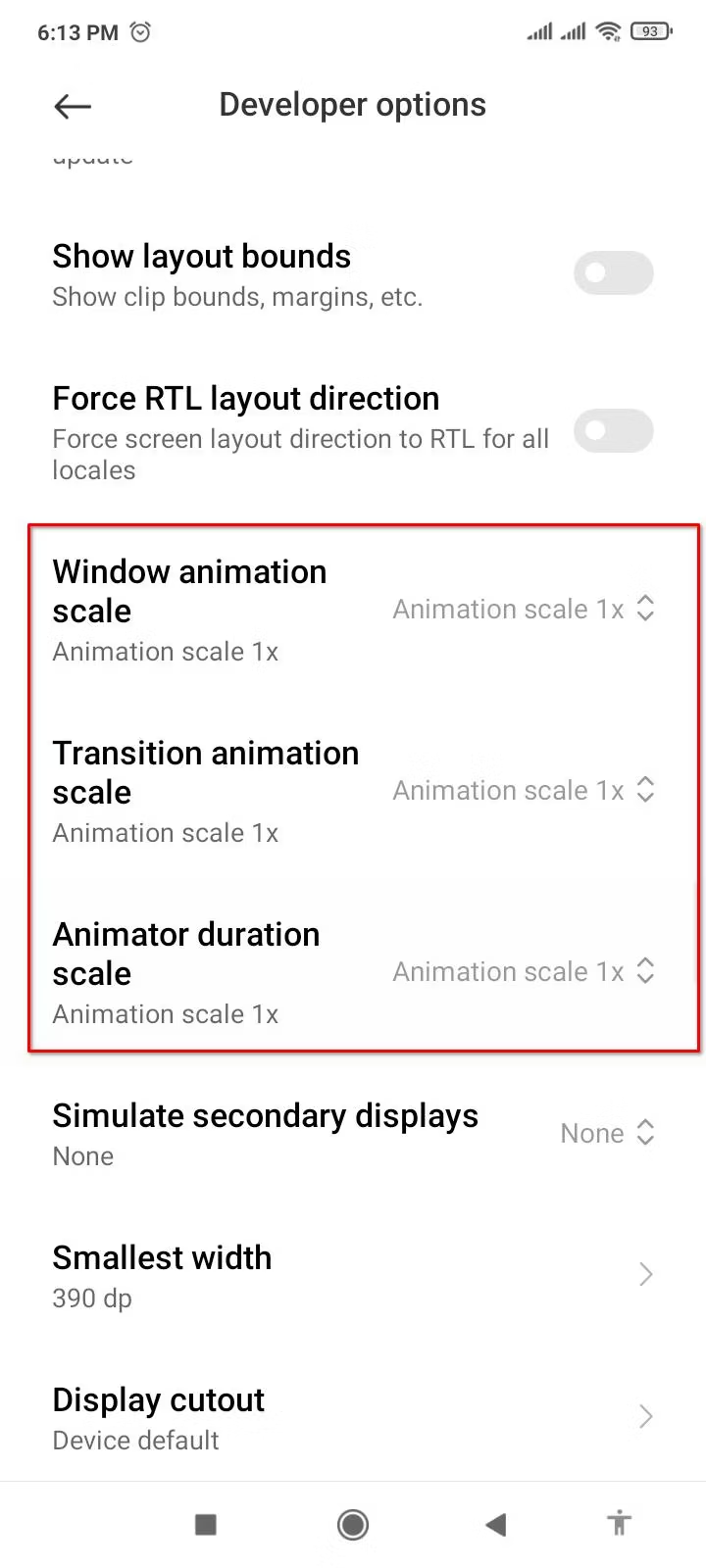
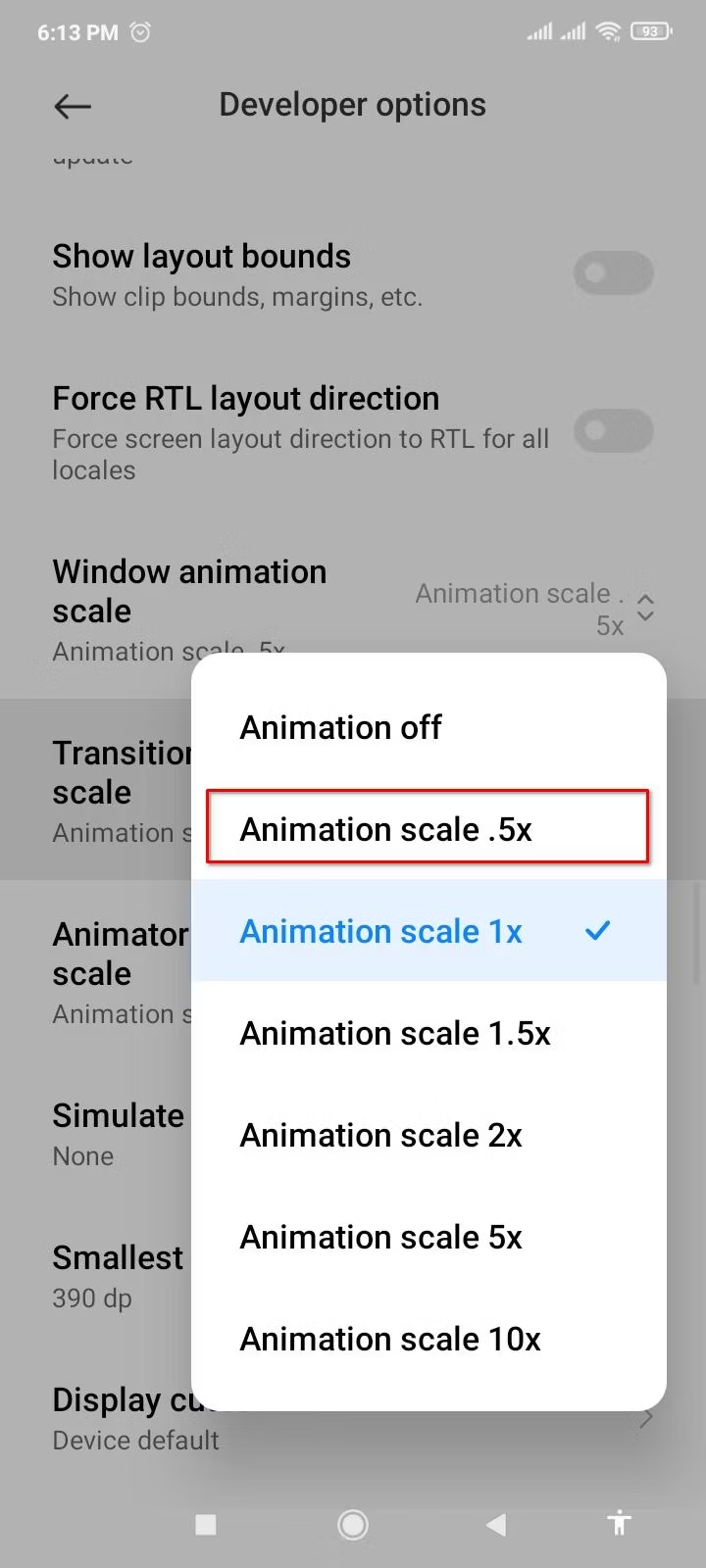
To do this, navigate to Developer Options and go down to the settings. Choose “Window Animation Scale” and change it to “0. 5x” of the original animation speed. Shrink the value for “Transition” and “Animator” settings as well. Each of them has the option of selecting ‘None’ and completely turning off the animations.